How to remove Google Account protection / Factory Reset protection in SAMSUNG T377R Galaxy Tab E 8.0' LTE with Android 7 / 7.1 / 8?
Necessary Tools, Drivers and Firmware
- Samsung Firmware with ADB communication
- Samsung Combination Firmware
How To Reset FRP With Odin. Step 1#: Download and install Samsung USB Driver on your PC. Step 2#: Now Download and extract the FRP Reset Pack.tar. Step 3#: Download and extract latest version of Odin. Step 4#: Boot your device into download mode. To boot into download mode, Power off your device. Download and install the Odin flash tool, FRP reset firmware file and Samsung USB driver Now, set your Samsung smart phone into “Download mode.” Power off your phone Hold for a while and press the power button and volume down till phone vibrates Release the keys which let you enter into “Download mode.”. Extract the 'Samsung FRP Reset Files (2017)' RAR File. Open Odin3 Tool. Select FRP Reset File in (AP). Connect your device via USB cable. FRP Reset 100% Done.Enjoy!-All Samsung FRP Reset Odin Files Password = Asif.Kamboh.lucky. If you are one of them use this simple tutorial to remove submitted google account from your device using “Samsung FRP Unlock Tool Pro”. Samsung FRP Unlock Tool Pro Odin Method: Step# 1: Go to SAMMOBILE from your PC and login with your account, If you don’t have any account so make a new one. Then type your phone model on the search bar.
Install Necessary Tools
Samsung J700h Frp Reset File With Odin
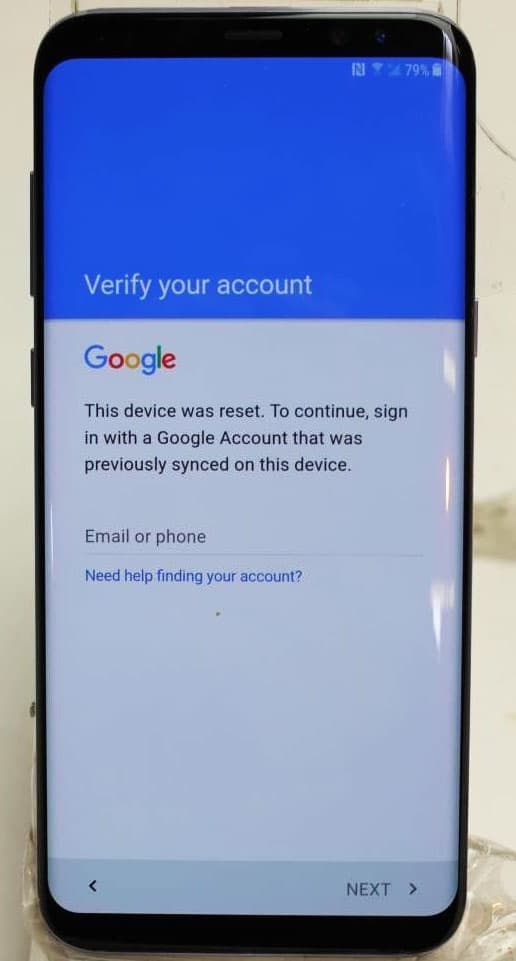
- Download and Unpack Combination firmware and Samsung firmware with ADB communication for your SAMSUNG T377R Galaxy Tab E 8.0' LTE.
- Install USB Drivers.
- Unpack Odin.
- Install Mini ADB and Fastboot with Drivers.
- Unpack FRP Unlocker by hardreset.info Team
Samsung J700f Frp Reset File With Odin
- Windows 10 users should additionally go to c:Windowsinf and search file 'wpdmtp.inf' press right button on it and select INSTALL.
WARNING!
Removing Google Account on the phone will erase all of your data.
All described operations you are doing at your own risk.
If want saves your data do a backup before start.
The battery should be at least 50% charged before the start.
Bypass procedure for Google Account Protection / Google Account Verification / Factory Reset Protection on Android 7 / 7.1 / 8
The example we got in phone A520FXXU2AQK2 firmware then we need combination file that the beginning is the same as in our phone A520FXXU2, the rest is not important.
- Turn on your T377R Galaxy Tab E 8.0' LTE in download mode and connect to USB cable.
- Flash to your T377R Galaxy Tab E 8.0' LTE combination file that you downloaded before and unpacked, by Samsung Odin select it in AP part button, mark options: Auto Reboot and F. Reset Time only. The tutorial can find here: Odin flash tutorial
- Turn your T377R Galaxy Tab E 8.0' LTE on and switch on USB debugging from developer options.
Instruction is here: How to active Developer Options Samsung Galaxy A5- Main menu --> Settings --> About phone --> Build number - tap 7 times to active developing options
- Next back to Settings --> Developer options --> and turn on USB debugging option
- Galaxy S9 / S9+ need enable OEM Lock option in Developer menu and do a factory reset from a phone menu then just write normal 4 file firmware and the phone will be without any Google Account verification, Factory Reset protection. No need to use ADB firmware in this two SAMSUNG phones.
- Turn off SAMSUNG phone completely.
- Turn on T377R Galaxy Tab E 8.0' LTE phone in download mode and connect to USB cable.
- Flash SAMSUNG phone with file Firmware with ADB communication that you download before for your T377R Galaxy Tab E 8.0' LTE with selected options: Auto Reboot and F. Reset Time only.
Like CSC part select file that has HOME_CSC at the beginning of the name or normal CSC if HOME_CSC is missing. - After ending, SAMSUNG T377R Galaxy Tab E 8.0' LTE phone will turn on to welcome screen try bypass creator if can just move to step 13, if not just wait until you see authorization screen to enable ADB communication.
- Next check Always allows from this computer option and press the OK button.
- Next switch on our FRP Unlocker by hardreset.info
- Our software FRP Unlocker by hardreset.info will read Android version, IMEI and Phone Model from the phone.
- Unlock FRP should be active after connection success just press it to unlock your phone and wait for success report from FRP Unlocker by hardreset.info software.
- Next restart phone with the power button.
- That all phone is without Google Account.
- Next to finish fully remove old Google Account, should turn on OEM LOCK in developer menu and perform Hard Reset procedure from the menu.

Congratulations all finished well without problem.

How to remove Google Account protection / Factory Reset protection in {{brand}} {{model}} with Android 7 / 7.1 / 8?
Rating: 5.0 - 2 reviews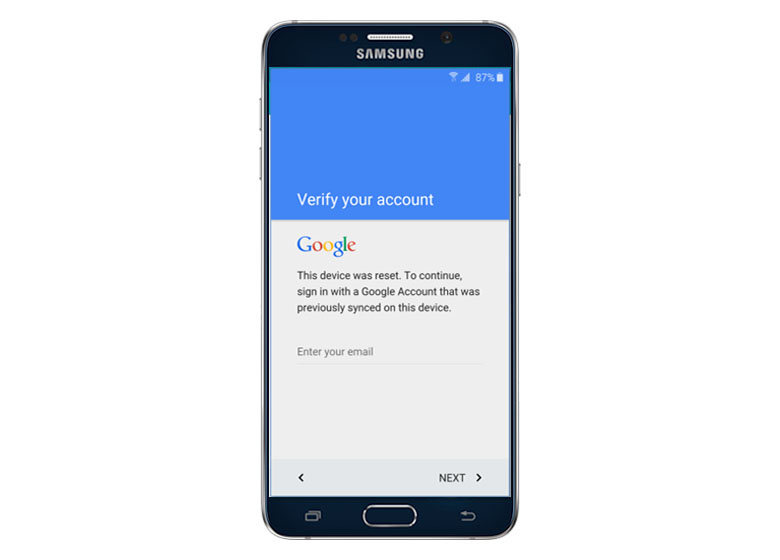
Articles
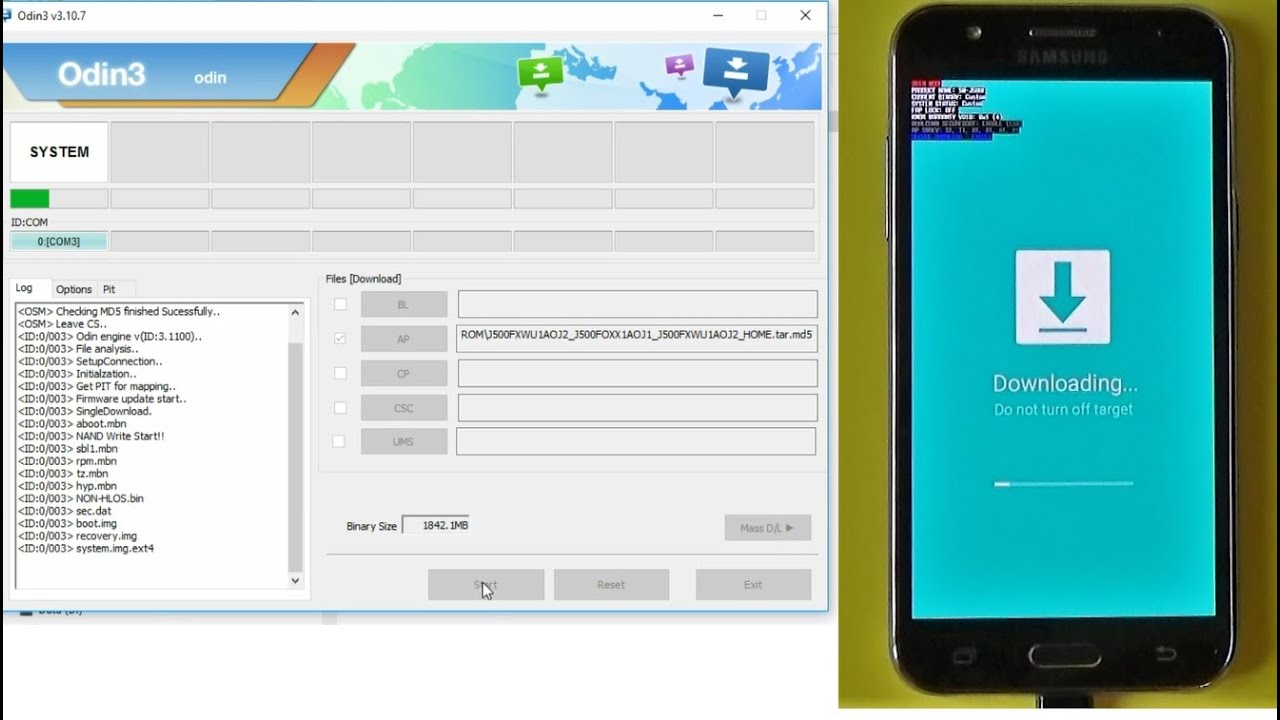
Articles
Related questions:
How to remove Google Account protection / Factory Reset protection in SAMSUNG T377R Galaxy Tab E 8.0' LTE with Android 7 / 7.1 / 8?